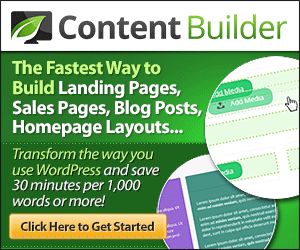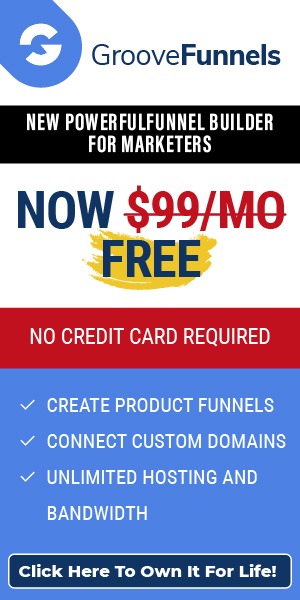ExactMetrics, An Easy To Use Statistics WordPress Plugin
MonsterInsights, LLC d/b/a ExactMetrics
I present you ExactMetrics, a very useful WordPress plugin to install Google Analytics on your blog and consult your statistics very easily from WordPress. It is Google Analytics Dashboard for WordPress.
I will show you how to install this Google Analytics plugin and configure it to take advantage of its many options.
Create a Google Analytics account
For the Google Analytics Dashboard for WP plugin to work properly, you must first create a free Google Analytics account.
I have already explained this procedure in another article, so I advise you to follow the steps in the paragraph entitled Create your Google Analytics account. Don’t go further in the tutorial because thanks to the WordPress plugin, you just need to create the account and add your blog to it, no more!
All the rest of the configuration will be done via the plugin.
If you had already installed Google Analytics on your blog by copying and pasting the tracking code into your WordPress theme, remember to remove this code before using the Google Analytics Dashboard for WP plugin. Otherwise, you will have two Analytics codes on your pages, which is a source of errors in the statistics
Install and configure the Google Analytics Dashboard for WP extension
Once you’ve created your Analytics account and added your blog to it, everything happens on WordPress. Go to the Extensions > Add from WordPress menu and look for the Google Analytics plugin. Install it and activate it.
The plugin immediately offers to launch an automatic configuration program by clicking on “Launch the wizard”. This program will guide you through the first settings in 6 steps.

Step 1 – You have to choose the type of site you are going to track (business site, blog or e-commerce site).
Step 2 – The ExactMetrics plugin offers you to invest in the Pro version. But this step 2 mainly allows you to link a Google Analytics account to the plugin. That’s why you had to create an account first before looking at the plugin.
Click on “Connect ExactMetrics”, click on the email address corresponding to your Google account with which you use Analytics and allow the plugin to modify Google Analytics management entities, view and manage your Google Analytics data and view and modify Search Console data for your validated sites.
Then click on the “Get Access Code” link. You will be taken to a Google page where you will need to click on the Google account where you have Analytics installed.
Then choose the Google Analytics view you created for your blog, uncheck the “I agree to receive important communications from ExactMetrics” box if you don’t want to receive the newsletter and click “Complete connection” to finalize the connection between Google Analytics and the plugin.
In step 3, the Google Analytics extension recommends different settings. In the case of a blog, these include:
- Events Tracking – To be enabled, this tracks clicks on outbound links, download links, emails, affiliate links, etc.
- Enhanced Link Attribution – To be activated, this option would improve the accuracy of link tracking according to ExactMetrics.
- File Download Tracking – Here you can specify file extensions to track as part of the download tracking. By default, the following extensions are defined: doc,pdf,ppt,zip,xls,docx,pptx,xlsx. You can add others depending on the type of files you offer for download.
- Affiliate Link Tracking – To track clicks on your affiliate links, they must have a common path (e.g. have “/go/” in the URL), you can also give them a name (a “Label”) to study them more closely.
- Who Can See Reports – Here you can define the access rights to the statistics reports if you have multiple user roles on your blog (e.g. allow only administrators to see the statistics).
- Install Updates Automatically – If you enable this option, the plugin will automatically update itself with the latest news and fixes. I personally prefer to update manually on this type of extension that deals with statistics, to make sure that there are no problems in the data collection.
- Help Us Improve – If you check this box, anonymous usage data will be sent to ExactMetrics about your site and they will use it to improve the plugin.
Step 4 offers you again to buy the Pro version of the plugin (in case you changed your mind in the meantime, hmm!) and highlights the strengths of this version:
- The ability to track authors, categories, tags, searches, etc.
- The taking into account of the RGPD.
- The ability to track visitors on AMP format, if you use it to speed up your mobile pages.
- Integration with Facebook Instant Articles.
- Track sales on WooCommerce, Easy Digital Download, LifterLMS or Memberpress.
- Integration with Google Optimize.
- Forms tracking.
- Track clicks on Google AdSense ads.
To continue without purchasing the Pro version, click on “Save and continue”.
Step 5 is also an advertising step that prompts you to download the WPForms form plugin also designed by the ExactMetrics team. It is, at the time of writing this article, a good plugin so you may want to check it out if you haven’t already found one (I use Caldera Forms). If you are not interested in WPForms, click on “Skip this step” to go on with the Google Analytics plugin configuration.
Step 6 is a simple summary of the installation.
As you can see from these steps, this configuration wizard is partly an advertisement for ExactMetrics, and if you really want to access all the settings of the plugin, it’s better to go through the ExactMetrics > Settings menu.
ExactMetrics settings
The Google Analytics plugin settings are broken down into 5 separate tabs.
ExactMetrics “General” tab
The tab simply allows you to enter a license key if you purchase the Pro version of the statistics plugin or to recreate the connection with Google Analytics if it ever “blows up”.
You can also restart the configuration wizard.
Engagement” tab
Here you will find different statistical tracking options related to visitor engagement:
- Enable or disable tracking of demographic data to learn more about your visitors (age, interests, etc).
- Anonymize the IP addresses of Internet users, i.e. the unique number that identifies their computer on the Internet.
- Optimize compliance with the RGPD (Pro version only).
- Improve link tracking accuracy, with the ability to track anchors (Anchor tracking), use the allowAnchor setting (more information on the Google for Developers site), enable link tracking in RSS feeds.
- Track scrolling to know if users really scroll down to the bottom of your articles (in Pro version only).
- Activate the tracking of statistics between domains: this can be very useful if you have a pro site and the conversion process takes place on two sites: the product page on domain 1, the conversion tunnel on domain 2. It allows you to track the same visitor on both sites and count it as one session.
- Track downloads: you can enter the file extensions you want to track.
Editor” tab
Here you can find the statistical monitoring of certain elements that I have already mentioned in the configuration wizard:
- The tracking of affiliate links.
- The tracking of ads (in Pro version).
- Tracking the AMP version of your pages (in Pro version).
- Integration with Facebook Instant Articles (in Pro version).
- A “headline analyzer” supposed to help you optimize the title of your articles for SEO: frankly, I did not understand the incursion of this option in the middle of a statistics plugin. And besides, if you want to work on your SEO, you might as well do it with the help of a specialized plugin that is much more specialized and useful, like SEOPress or Yoast SEO.
Conversions” tab
The tab is exclusively dedicated to options available in the Pro version of the Google Analytics Dashboard for WP plugin:
- Form tracking.
- Integration with Google Optimize, which allows you to perform A/B tests on your site.
- The ability to add custom dimensions.
Advanced” tab
Here you can manage access rights:
- The right to view statistical reports (Allow These User Roles To See Reports);
- The right to save configuration settings (Allow These User Roles To Save Settings);
- The ability to exclude certain users from tracking statistics (Exclude These User Roles From Tracking): by default, the administrators and editors of the WordPress site are not tracked.
Then, you have notification options (email summaries and PDF exports of reports) reserved for the Pro version users, performance options (also reserved for the Pro version), the possibility to add custom code to modify the Analytics tracking by default.
In the “Reports” section, you can disable certain reports, such as the widget that appears on the WordPress admin dashboard, or the notifications that appear in the WordPress admin bar. Finally, this same tab allows you to choose whether to enable or disable automatic updates, hide the ads that the extension shows, and choose whether or not you agree to send anonymous data about your use of the plugin.
Tools associated with the Google Analytics Dashboard for WP plugin
First, there is a tool to generate links with Google Analytics tracking. You can enter a link, a “source”, a “medium”, give a name to your campaign, etc. This automatically generates a link with Google Analytics tracking parameters.
This is useful if you send a link via a channel that Google Analytics cannot track by default (for example, a link in a PDF) and you want to measure clicks on that link.
The statistics plugin also offers an import/export tool for settings. If you need to configure the extension identically on multiple sites at once, this can save you time.
ExactMetrics statistical reports
The reports offered are really designed to help beginners decipher the most important statistics of their site instantly.
First you have a report that shows you your traffic day by day over the last 30 days, with a graph for sessions (i.e. visits) and a graph for page views. On the same page, you can also see :
- The proportion of new and repeat visitors;
- The distribution between the devices used to connect to your site (mobile, tablet, desktop);
- The top 10 countries of origin of visitors;
- The top 10 referral sites that send you the most traffic;
- The top 10, 25 or 50 pages that generate the most traffic on the site.
It should be noted that you do not have the possibility, in the free version, to choose another date range, this option is reserved for the users of the pro version.
And… that’s it. If you are using the free version of the ExactMetrics plugin, your access to the statistics ends there. With the paid version, you have additional tabs to show all the information I mentioned in the configuration.

Why install a Google Analytics plugin?
We’re coming to the end of this tutorial… and you might be asking yourself a question: what’s the point of a stats plugin when you could just install Google Analytics the old fashioned way, by copying the tracking code into the WordPress theme?
First, for many beginners, it’s an easy way to configure and install Google Analytics on your blog without having to touch the code.
Secondly, it allows you to access the statistics from the WordPress interface, without going to a third-party site: it’s a time-saver and an easy solution because you already know the environment.
Finally, Google Analytics plugins for WordPress often offer options to easily configure the tracking of certain events such as the click on a download button, affiliate links, the consultation of such or such category, etc.
I wrote a first version of this article in 2018 and since then, the plugin has unfortunately dropped a lot in my estimation. It was getting almost 5 out of 5 stars when the article was published and since then, its rating is barely average. It originally offered a lot of options, which suddenly became paid.
In fact, the free version is now rather rudimentary, an empty shell compared to what it was 2 years ago. Hopefully the extension will regain its “former glory” later on… but in the meantime, I find the plugin very disappointing.